Windows Driver Model
使用私人憑證加簽驅動程式
目前在Windows新釋出的系統上,使用者只能安裝有Microsoft簽章的驅動程式,不然驅動程式將無法被成功掛載執行,但是,在取得Microsoft簽章之前,使用者需要先取得憑證(如:VeriSign),再使用此憑證加簽驅動程式做WHQL測試,最後再把測試結果提交給Microsoft,才可以取得Microsoft簽章的驅動程式,手續是相當繁雜,為此,司徒特地整理一下,在未取得憑證之前,使用者如何自製測試用的數位簽章,也順便當作日後的參考筆記
首先開啟Command Line並且切換到$(DDKROOT)\bin\x86目錄,接著輸入如下命令(司徒使用Steward作為測試名字)產生私人憑證檔案
c:\WinDDK\7600.16385.1\bin\x86> MakeCert.exe -r -pe -ss Steward Steward.cer
成功後會顯示Succeeded訊息並且產生Steward.cer檔案。
接著將產生的憑證加入憑證管理員
c:\WinDDK\7600.16385.1\bin\x86> CertMgr.exe -add Steward.cer -s -r localMachine root
成功後會顯示CertMgr Succeeded訊息
接著輸入certmgr.exe指令,開啟後點選信任的根憑證授權就可以看到Joe's-Software-Emporium這個簽章了,而開始的時間就是使用者剛剛產生CER檔案的時間
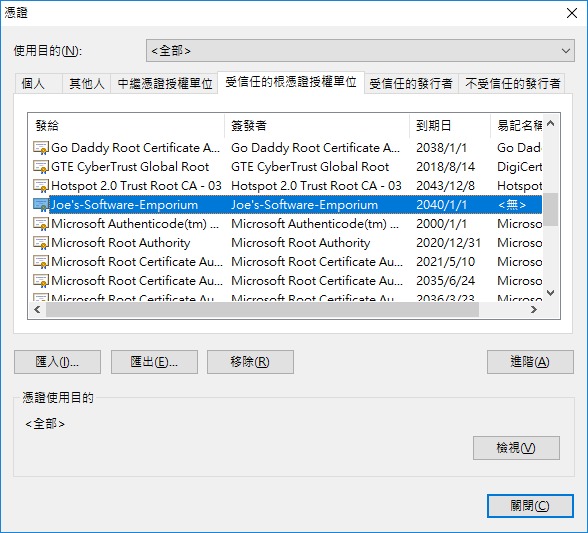
因為數位簽章是針對CAT檔案、SYS檔案進行加簽,但是處於開發階段一定不會有CAT檔案,因為CAT檔案是必須經過Microsoft的WHQL認證後才會拿到的數位簽章檔案,為此,微軟也準備了一個INF2CAT的暫時轉換工具($(DDKROOT)\bin\selfsign),可以提供暫時加簽測試用,因此可以輸入如下命令產生暫時的CAT檔案(支援批次處理INF檔案)(/os:參數可以只挑要測試的作業系統即可)
c:\WinDDK\7600.16385.1\bin\selfsign> Inf2Cat.exe /driver:c:\Test /os:XP_X86,XP_X64,Server2003_X86,Server2003_X64,Vista_x86,Vista_X64,Server2008_x86,Server2008_x64,Server2008_IA64
成功後會顯示如下訊息(INF2CAT程式會檢查INF檔案的規則,若INF檔案有錯誤,需要修正到完全正確才可以產生CAT檔案)
..................................... Signability test complete. Errors: None Warnings: None Catalog generation complete.
接著輸入如下指令進行驅動程式(CAT檔案、SYS檔案)的加簽動作
c:\WinDDK\7600.16385.1\bin\x86> SignTool.exe sign /s Steward Test.cat c:\WinDDK\7600.16385.1\bin\x86> SignTool.exe sign /s Steward Test.sys
如果使用者產生太多私人憑證,則會顯示類似如下訊息
SignTool Error: Multiple certificates were found that meet all the given criteria. Use the /a option to allow SignTool to choose the best certificate automatically or use the /sha1 option with the hash of the desired certificate. The following certificates meet all given criteria: Issued to: Joe's-Software-Emporium Issued by: Joe's-Software-Emporium Expires: 2040/1/1 SHA1 hash: B9F2BCA7B3C87AEF0C4CA796EDBAE6AEF535C951 Issued to: Joe's-Software-Emporium Issued by: Joe's-Software-Emporium Expires: 2040/1/1 SHA1 hash: AE95C79602721E7A38098CF211F1B455886B1F85 Issued to: Joe's-Software-Emporium Issued by: Joe's-Software-Emporium Expires: 2040/1/1 SHA1 hash: A3A4BB9160A2938BB028E293568A6889256237EC Issued to: Joe's-Software-Emporium Issued by: Joe's-Software-Emporium Expires: 2040/1/1 SHA1 hash: 5B9B045345D9743C33D2D951BF69CE3182A93A93 Issued to: Joe's-Software-Emporium Issued by: Joe's-Software-Emporium Expires: 2040/1/1 SHA1 hash: 514BCBE420C4E2176CC9CDAF1DBF306EF1B2807F Issued to: Joe's-Software-Emporium Issued by: Joe's-Software-Emporium Expires: 2040/1/1 SHA1 hash: 06D5BC9EF616FF46C909F5ABDDF34EAF8652A6EB Number of errors: 1
如是這樣的話,使用者可以使用Regedit把[HKEY_CURRENT_USER\Software\Microsoft\SystemCertificates\]底下的使用者機碼刪除,如:Steward,然後再重新製作一次憑證並重新匯入即可做驅動程式簽章
若成功則會顯示如下訊息
Done Adding Additional Store Successfully signed: Test.sys
若要測試有無簽章成功,則可以輸入如下指令確認
c:\WinDDK\7600.16385.1\bin\x86> SignTool.exe verify Test.sys
或者使用滑鼠查看驅動程式檔案內容也可以看到簽章資訊
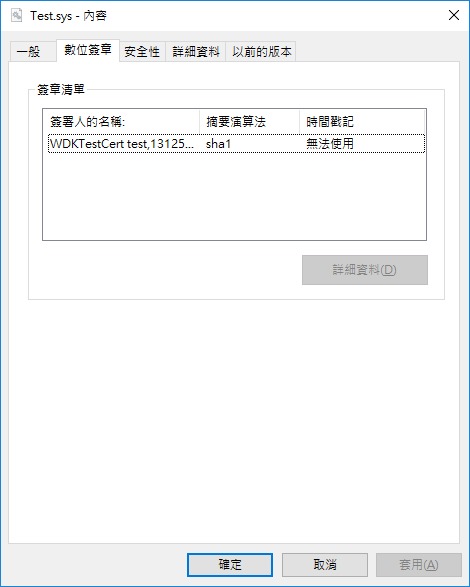
最後,為了要讓Windows系統接受測試的數位簽章,還需要使用bcdedit.exe做系統更改,使用者需要輸入如下指令
c:\> bcdedit.exe /set testsigning on c:\> bcdedit.exe /set bootstatuspolicy ignoreallfailures c:\> bcdedit.exe /set bootmenupolicy legacy
指令完成後,重新開機就可以開始做測試