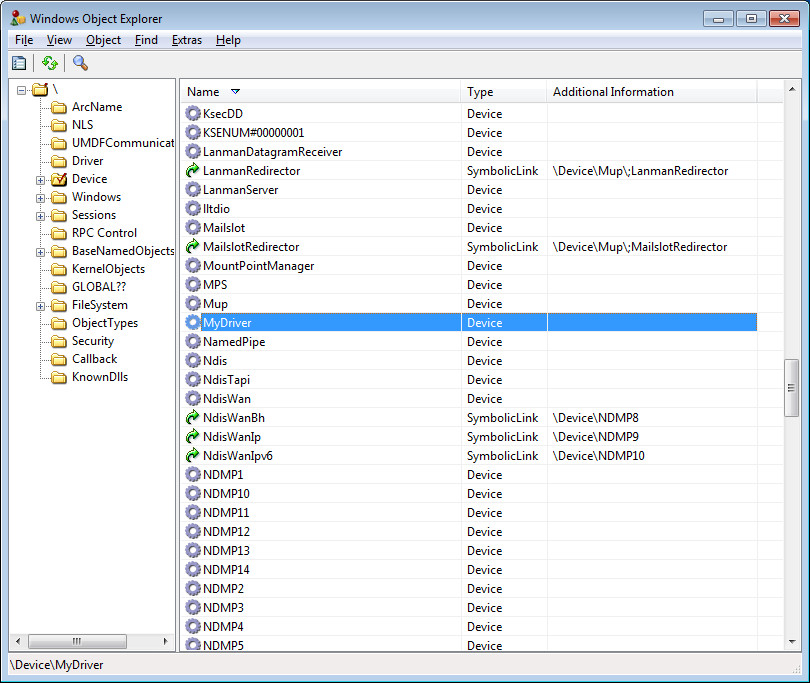Kernel Mode Driver Framework >> C/C++ (PNP)
Hello, world!
參考資訊:
1. Source Code
main.c
#include <ntddk.h>
#include <wdf.h>
NTSTATUS AddDevice(WDFDRIVER pOurWDF, PWDFDEVICE_INIT pDeviceInit)
{
WDFDEVICE device;
UNICODE_STRING usDeviceName;
DbgPrint("Hello, world!");
RtlInitUnicodeString(&usDeviceName, L"\\Device\\MyDriver");
WdfDeviceInitAssignName(pDeviceInit, &usDeviceName);
return WdfDeviceCreate(&pDeviceInit, WDF_NO_OBJECT_ATTRIBUTES, &device);
}
NTSTATUS DriverEntry(PDRIVER_OBJECT pOurDriver, PUNICODE_STRING pRegistry)
{
WDF_DRIVER_CONFIG config;
WDF_DRIVER_CONFIG_INIT(&config, AddDevice);
return WdfDriverCreate(pOurDriver, pRegistry, WDF_NO_OBJECT_ATTRIBUTES, &config, WDF_NO_HANDLE);
}
DriverEntry()產生WDF Driver Object並且註冊AddDevice Callback
AddDevice()產生WDF Device Object並且輸出Debug字串
sources
TARGETNAME=main TARGETPATH=obj TARGETTYPE=DRIVER KMDF_VERSION_MAJOR=1 INCLUDES=$(INCLUDES);..\inc SOURCES=main.c
sources會指定編譯輸出的檔名以及需要編譯的參數、檔案。
makefile
!INCLUDE $(NTMAKEENV)\makefile.def
makefile內容是固定的。
main.inf
[Version] Signature=$CHICAGO$ Class=Unknown Provider=%MFGNAME% DriverVer=8/21/2019,1.0.0.0 [Manufacturer] %MFGNAME%=DeviceList [DeviceList] %DESCRIPTION%=DriverInstall, *MyDriver [DestinationDirs] DefaultDestDir=10,System32\Drivers [SourceDisksFiles] main.sys=1,,, [SourceDisksNames] 1=%INSTDISK%,,, [DriverInstall.NT] CopyFiles=DriverCopyFiles [DriverCopyFiles] main.sys,,,2 [DriverInstall.NT.Services] AddService=FILEIO,2,DriverService [DriverService] ServiceType=1 StartType=3 ErrorControl=1 ServiceBinary=%10%\system32\drivers\main.sys [DriverInstall.NT.HW] AddReg=DriverHwAddReg [DriverHwAddReg] HKR,,SampleInfo,,"" [DriverInstall] AddReg=DriverAddReg CopyFiles=DriverCopyFiles [DriverAddReg] HKR,,DevLoader,,*ntkern HKR,,NTMPDriver,,main.sys [DriverInstall.HW] AddReg=DriverHwAddReg [Strings] MFGNAME="MyDriver" INSTDISK="MyDriver Disc" DESCRIPTION="MyDriver"
INF內容也是很制式的,我們先知道如何使用就可以,司徒之後會教導大家如何寫INF檔案
編譯程式:
1. 開始 > 程式集 > Windows Driver Kits > WDK xxxx.xxxx > Build Environments > Windows 7 > x86 Checked Build Environment
2. 開啟Command Line之後,請使用cd命令移到你的目前資料夾
3. 接著輸入編譯指令:build -cefw
安裝程式:
在開始安裝驅動程式之前,我們需要先下載除錯工具,讓驅動程式的Debug訊息可以顯示在除錯工具上面,目前在Kernel Mode以及User Mode上,最佳的Debug輸出訊息工具是DbgView,該公司目前已經被Microsoft併購,所以可以從Microsoft網站下載,下載完後執行DbgView並將Capture > Capture Kernel和Enable Verbose Kernel Output選項打勾,接著重啟DbgView
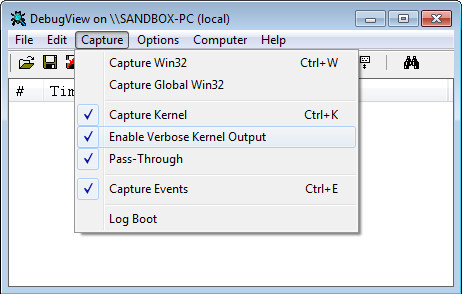
對於驅動程式的安裝工具,司徒目前先使用NuMega公司製作的安裝工具EzDriverInstaller,請將main.sys和main.inf放在同一個目錄並執行EzDriverInstaller,選擇File > Open...(開啟main.inf檔案),接著按Add New Device就可以在DbgView上面看到輸出訊息
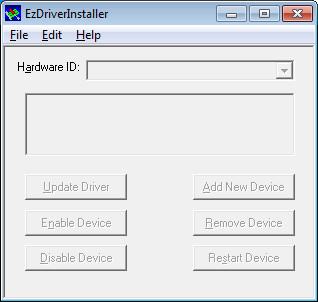
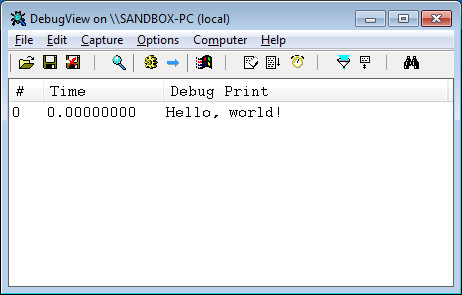
Device Manager
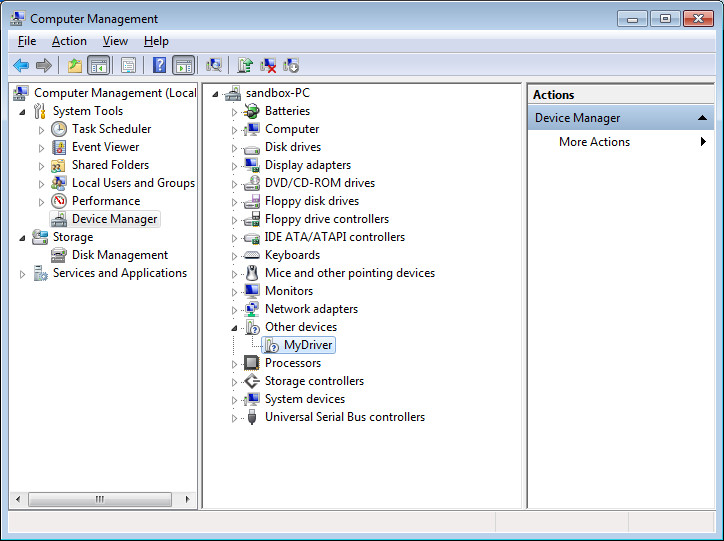
Device